Hughes HN7700S User Manual
Browse online or download User Manual for Networking Hughes HN7700S. Hughes HN7700S User's Manual
- Page / 140
- Table of contents
- TROUBLESHOOTING
- BOOKMARKS



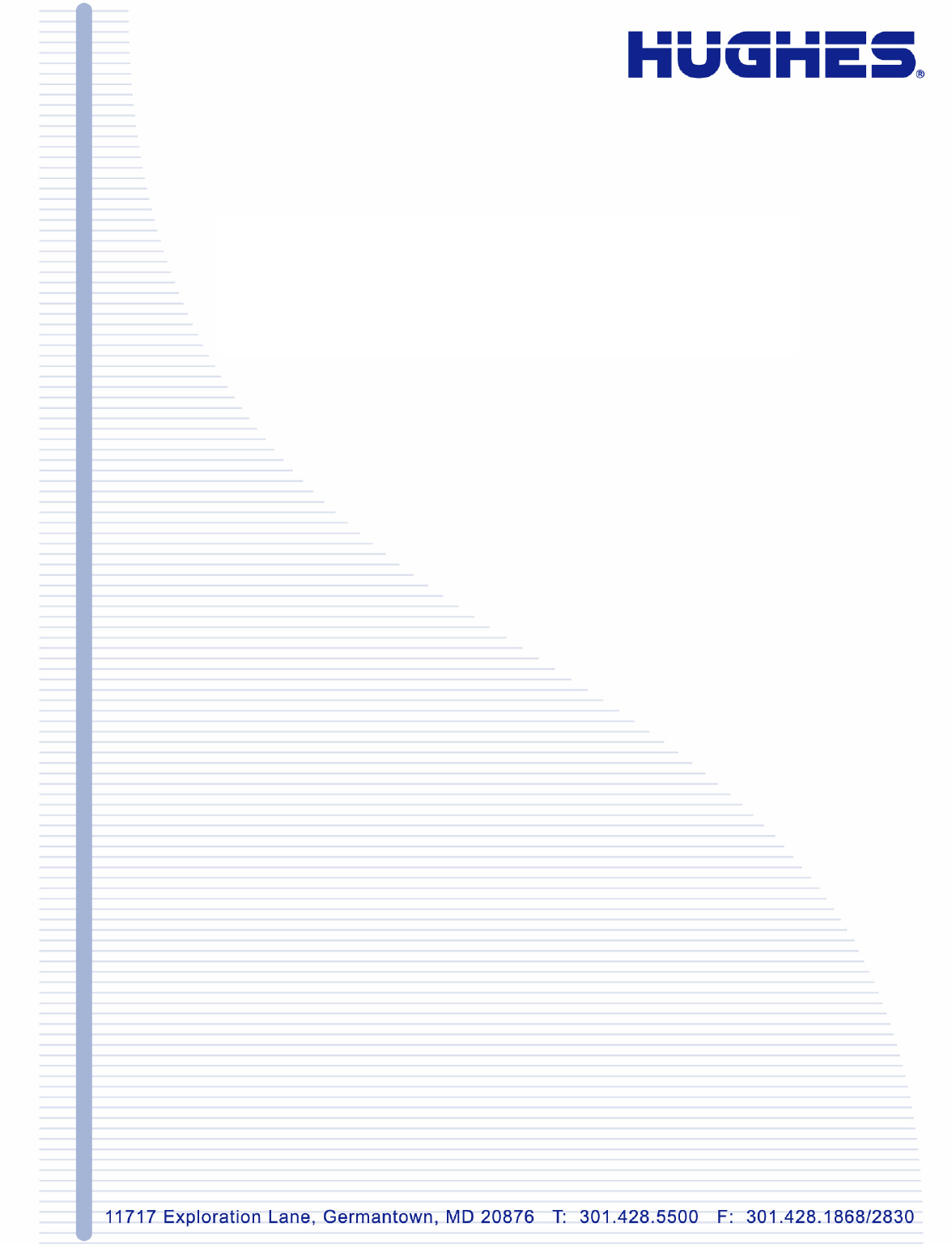
- HN System 1
- Revision record 2
- Important safety information 3
- Contents 5
- • Contents 6
- Chapter 5 9
- Chapter 6 10
- Chapter 7 10
- Chapter 8 10
- Appendix A 10
- Appendix B 11
- Appendix E 11
- Appendix F 12
- Chapter 1 13
- Chapter 3 13
- • Tables 14
- Introduction 15
- Router specifications 16
- Commissioning 17
- Associated transport 17
- Installation and 18
- Contact information 18
- Chapter 2 19
- G-29716 C 05/19/08 20
- Customer site 21
- Attaching the base 24
- Removing the base 24
- Connecting an AC/DC power 26
- Connecting a DC/DC power 27
- Chapter 4 29
- LEDs on power-up 31
- LED Pattern Description 32
- Commissioning the HN router 33
- Changing from VSAT to 34
- Figure 9: Setup screen 35
- Terrestrial Broadband 36
- Setup page 36
- Figure 12 37
- Commissioning by auto 38
- Figure 15 39
- 6. Click Next 41
- Figure 18 41
- Entering and verifying 42
- Completing the 44
- Connecting the HN 45
- Commissioning by 47
- Entering and verifying the 48
- 11. Click Next 49
- Verifying the download 52
- Figure 30: SDL Monitor page 53
- Completing the process 54
- System Control Center 55
- Figure 33: Settings screen 56
- Accessing the System 57
- Control Center 57
- The System Control 57
- Center home page 57
- System Status button 59
- The System Status page 60
- LAN Info page 61
- Figure 41: LAN Info page 62
- WAN Info page 63
- System Info page 64
- Additional Home Page 65
- System Status 65
- Diagnostic Utilities 65
- Help page 66
- Help page links 67
- Advanced Pages 68
- Accessing the 69
- Expanding and collapsing 70
- Requirements for VADB 72
- Installing VADB 72
- Verifying that the VADB 73
- Testing the telephone line 74
- Connecting the HN router 75
- Optional protection module 76
- T0155016 77
- Verifying VADB functionality 78
- LED appearance during 79
- VADB operation 79
- VADB troubleshooting 80
- Windows XP 86
- Windows 2000 89
- Updating the router software 91
- Configuring TCP/IP 92
- Updating the 100
- Troubleshooting 101
- 1037753-0001 Revision A 102
- Appendix C 103
- Netscape 105
- Appendix D 107
- Safety – operating 108
- Electromagnetic 109
- Telecommunications 110
- Ringer equivalence number 111
- Discontinuance of service 111
- Telephone Company 111
- Repairs in the United States 112
- Canada – equipment 112
- ADTRAN Total Access 600R 113
- Installing the ADTRAN 114
- Figure 85: LED positions 115
- Supplying power 116
- ADTRAN front panel 116
- Navigating the user 117
- Navigating using 119
- Connecting the 120
- Configuring the 121
- 5. Select the + sign 122
- Figure 96 125
- DS0 mapping 126
- 7. Press Enter 127
- Confirming connectivity 129
- Siemens 4100/4101 DSL Modem 131
- Installation overview 132
- Installing the modem 133
- 3. Click the Install button 134
- Figure 106 134
- Figure 107 135
- Figure 108 135
- Acronyms and abbreviations 137
- • Acronyms and abbreviations 138
- • Index 139
Summary of Contents
1037753-0001Revision AMay 19, 2008HN SystemTerrestrial Broadband Router Installation GuideModel: HN7700S
• Figures x1037753-0001 Revision AChapter 629. Summary page . . . . . . . . . . . . . . . . . . . . . . . . . . . . . . . . . . . . . . . . . . . .
Appendix B • Updating the router software 861037753-0001 Revision A7. Select Use the following IP address.8. Type 192.168.0.2 in the IP address field
Appendix B • Updating the router software 1037753-0001 Revision A87When the update is complete, the utility automatically closes and the router reboo
Appendix B • Updating the router software 881037753-0001 Revision Ac. Plug the power cord back into the power source.6. Restart the Fallback Updater
Appendix C • Disabling a Web browser’s proxy connection 1037753-0001 Revision A89Appendix CDisabling a Web browser’s proxy connectionThis appendix ex
Appendix C • Disabling a Web browser’s proxy connection 901037753-0001 Revision A4. Select the Connections tab as shown in Figure 79.5. Click LAN Set
Appendix C • Disabling a Web browser’s proxy connection 1037753-0001 Revision A91NetscapeTo disable the proxy connection if you are using Netscape:1.
Appendix C • Disabling a Web browser’s proxy connection 921037753-0001 Revision A
Appendix D • Conformance with standards and directives 1037753-0001 Revision A93Appendix DConformance with standards and directivesThe HN7700S has b
Appendix D • Conformance with standards and directives 941037753-0001 Revision ASafety – operating conditions for Canada In addition to the warnings
Appendix D • Conformance with standards and directives 1037753-0001 Revision A95Electromagnetic compatibility (EMI) This product conforms to EMI stan
• Figures 1037753-0001 Revision Axi64. Internet Protocol Properties - Windows XP . . . . . . . . . . . . . . . . . . . . . . . . . . . .7465. Networ
Appendix D • Conformance with standards and directives 961037753-0001 Revision ACanada Class B warning This Class B digital apparatus complies with C
Appendix D • Conformance with standards and directives 1037753-0001 Revision A97comply with the applicable FCC Part 68 rules and requirements adopted
Appendix D • Conformance with standards and directives 981037753-0001 Revision ACompany will provide advance notice in order for you to make the nece
Appendix E • ADTRAN Total Access 600R 1037753-0001 Revision A99Appendix EADTRAN Total Access 600RThis appendix discusses how to install and configure
Appendix E • ADTRAN Total Access 600R 1001037753-0001 Revision AFigure 83 and Figure 84 show front and back views of the ADTRAN 600R.Installing the A
Appendix E • ADTRAN Total Access 600R 1037753-0001 Revision A101Prepare the mounting surface by attaching a board (typically plywood, 3/4” to 1” thic
Appendix E • ADTRAN Total Access 600R 1021037753-0001 Revision Aprovide sufficient stability. Refer to Figure 86 on page 102 for a wallmount illustra
Appendix E • ADTRAN Total Access 600R 1037753-0001 Revision A103Figure 87 on page 103 shows the front panel of the unit. Front panel LEDsYou can u
Appendix E • ADTRAN Total Access 600R 1041037753-0001 Revision Apage 104. This figure illustrates the top-level menu. The structure of the window co
Appendix E • ADTRAN Total Access 600R 1037753-0001 Revision A105The following table gives the keys for navigating between and within the window panes
• Figures xii1037753-0001 Revision A99. Setting the service. . . . . . . . . . . . . . . . . . . . . . . . . . . . . . . . . . . . . . . . . . . . .
Appendix E • ADTRAN Total Access 600R 1061037753-0001 Revision AConnecting the ADTRANTo connect the ADTRAN:1. Connect the power cord from the AC PWR
Appendix E • ADTRAN Total Access 600R 1037753-0001 Revision A107System Info menuThe System Info menu screen gives basic information about the ADTRAN
Appendix E • ADTRAN Total Access 600R 1081037753-0001 Revision A4. Press TAB to move to the right pane and select Config.5. Select the + sign.6. Pres
Appendix E • ADTRAN Total Access 600R 1037753-0001 Revision A1097. The Config/Interfaces screen displays as shown in Figure 93. 8. Use the down arr
Appendix E • ADTRAN Total Access 600R 1101037753-0001 Revision A11. The Interfaces/Setup screen displays as shown in Figure 94.12. Use you down arrow
Appendix E • ADTRAN Total Access 600R 1037753-0001 Revision A11116. Press CTRL+W to save your changes. Note that the changes remain on the screen unt
Appendix E • ADTRAN Total Access 600R 1121037753-0001 Revision ADS0 mappingThe following procedure gives the steps to map DS0s.1. From the main menu
Appendix E • ADTRAN Total Access 600R 1037753-0001 Revision A1135. Select DS01 as shown in Figure 98.6. Set the Service to TA IAD as shown in Figure
Appendix E • ADTRAN Total Access 600R 1141037753-0001 Revision A8. Select unassigned and press Enter. 9. Select Router 64K for the Port as shown in F
Appendix E • ADTRAN Total Access 600R 1037753-0001 Revision A11511. When all channels are configured, press CTRL+W to save the changes. 12. Press H
• Tables 1037753-0001 Revision AxiiiTablesChapter 11. Specifications for the HN router. . . . . . . . . . . . . . . . . . . . . . . . . . . . . . .
Appendix E • ADTRAN Total Access 600R 1161037753-0001 Revision A
Appendix F • Siemens 4100/4101 DSL Modem 1037753-0001 Revision A117Appendix FSiemens 4100/4101 DSL ModemThis appendix discusses how to install and co
Appendix F • Siemens 4100/4101 DSL Modem 1181037753-0001 Revision AInstallation overviewInstalling the modem is a multi-step process composed of the
Appendix F • Siemens 4100/4101 DSL Modem 1037753-0001 Revision A119• The Internet LED should remain a solid green.• The Activity LED may blink.Instal
Appendix F • Siemens 4100/4101 DSL Modem 1201037753-0001 Revision A3. Click the Install button.4. When the system has located the device, its display
Appendix F • Siemens 4100/4101 DSL Modem 1037753-0001 Revision A1215. The system displays the Downloading Firmware message as shown in Figure 107.6.
Appendix F • Siemens 4100/4101 DSL Modem 1221037753-0001 Revision A7. Once the system reboots, the installation complete message displays.8. Click OK
• Acronyms and abbreviations 1037753-0001 Revision A123Acronyms and abbreviationsAAC – Alternating current AWG – American Wire Gauge CC – Celsius DD
• Acronyms and abbreviations 1241037753-0001 Revision A
• Index 1037753-0001 Revision A125IndexAADTRAN Total Access 600R 3Advanced Pages (Advanced Configuration and Statistics) 54Attaching the pedestal ba
• Tables xiv1037753-0001 Revision A
• Index 1261037753-0001 Revision ARRemoving the pedestal base 10RepairsCanada 94United States 98Ringer equivalence number 97SSafety standards, Canad
Chapter 1 • Introduction 1037753-0001 Revision A1Chapter 1IntroductionThis manual explains how to install, commission, and service the Hughes HN7700S
Chapter 1 • Introduction 21037753-0001 Revision Acrossover Cat-5 cable to a single computer or to an Ethernet hub/switch port. It is completely self-
Chapter 1 • Introduction 1037753-0001 Revision A3Commissioning Commissioning is the process of registering an HN router for service. During the commi
Chapter 1 • Introduction 41037753-0001 Revision AInstallation and commissioning stepsThe installation and commissioning of the HN router is a multi-s
Chapter 2 • Preparing the HN router for installation 1037753-0001 Revision A5Chapter 2Preparing the HN router for installationThis chapter discusses
Copyright © 2008 Hughes Network Systems, LLCAll rights reserved. This publication and its contents are proprietary to Hughes Network Systems, LLC. No
Chapter 2 • Preparing the HN router for installation 61037753-0001 Revision AItems required for installationEnsure the HN router shipping carton cont
Chapter 2 • Preparing the HN router for installation 1037753-0001 Revision A7• Internet Explorer 6.0 or later with proxy settings disabled. See Appen
Chapter 2 • Preparing the HN router for installation 81037753-0001 Revision ACAUTIONDo not connect the power supply to the router, or connect the pow
Chapter 3 • Assembling and connecting the HN router hardware 1037753-0001 Revision A9Chapter 3Assembling and connecting the HN router hardwareThis ch
Chapter 3 • Assembling and connecting the HN router hardware 101037753-0001 Revision AAttaching the baseTo attach the base to the router:1. Position
Chapter 3 • Assembling and connecting the HN router hardware 1037753-0001 Revision A11Selecting the router locationSelect a location for the router t
Chapter 3 • Assembling and connecting the HN router hardware 121037753-0001 Revision AConnecting an AC/DC power supplyFigure 4 shows the AC/DC power
Chapter 3 • Assembling and connecting the HN router hardware 1037753-0001 Revision A13Connecting a DC/DC power supplyFigure 5 shows the DC/DC power s
Chapter 3 • Assembling and connecting the HN router hardware 141037753-0001 Revision A
Chapter 4 • Connecting the HN router to a transport device 1037753-0001 Revision A15Chapter 4Connecting the HN router to a transport deviceThis chapt
• Important safety information 1037753-0001 Revision AiiiImportant safety informationFor your safety and protection, read this entire manual before
Chapter 4 • Connecting the HN router to a transport device 161037753-0001 Revision AFigure 6 is a sample illustration of the connections using a mode
Chapter 4 • Connecting the HN router to a transport device 1037753-0001 Revision A17LEDs on power-upAs the HN router powers up, observe the LEDs as s
Chapter 4 • Connecting the HN router to a transport device 181037753-0001 Revision AThe following table explains other LED light patterns and their m
Chapter 5 • Commissioning the HN router 1037753-0001 Revision A19Chapter 5Commissioning the HN routerThis chapter explains how to commission the HN r
Chapter 5 • Commissioning the HN router 201037753-0001 Revision A• Choosing auto selection or manual entry to enter service parameters.• Selecting th
Chapter 5 • Commissioning the HN router 1037753-0001 Revision A214. Click Advanced Commissioning Options as shown in Figure 8. 5. The Broadband Satel
Chapter 5 • Commissioning the HN router 221037753-0001 Revision A7. The Mode Change Confirmation page displays as shown in Figure 10.8. Click Next to
Chapter 5 • Commissioning the HN router 1037753-0001 Revision A231. Click the Config File Upload link. The Configuration File Upload screen displays
Chapter 5 • Commissioning the HN router 241037753-0001 Revision A3. Select the appropriate file.4. Click the Upload button. 5. The system displays a
Chapter 5 • Commissioning the HN router 1037753-0001 Revision A252. The NAP Service Parameters screen displays as shown in Figure 15. Figure 14: Ter
• Important safety information iv1037753-0001 Revision A
Chapter 5 • Commissioning the HN router 261037753-0001 Revision A3. Click the down arrow for the Service field. A list of service providers appears.4
Chapter 5 • Commissioning the HN router 1037753-0001 Revision A276. Click Next.7. The Verification of Service Parameters screen displays as shown in
Chapter 5 • Commissioning the HN router 281037753-0001 Revision A 8. Verify the service parameters are correct.9. Click Next.Entering and verifying c
Chapter 5 • Commissioning the HN router 1037753-0001 Revision A29T1 provider. Your screen may differ depending on the NAP selected. 1. Use your work
Chapter 5 • Commissioning the HN router 301037753-0001 Revision A2. The Verification of Configuration Parameters screen displays as shown in Figure 2
Chapter 5 • Commissioning the HN router 1037753-0001 Revision A31During the commissioning process the screen displays the progress of saving the conf
Chapter 5 • Commissioning the HN router 321037753-0001 Revision AIf the SCC home page does not renew:1. Open a command prompt or window on the instal
Chapter 5 • Commissioning the HN router 1037753-0001 Revision A33Commissioning by manual entryHughes recommends using the auto selection process. If
Chapter 5 • Commissioning the HN router 341037753-0001 Revision A7. The Verification of Service Parameters screen displays as shown in Figure 27.8. V
Chapter 5 • Commissioning the HN router 1037753-0001 Revision A3511. Click Next.12. A Verification of Configuration Parameters screen displays.13. Ve
• Contents 1037753-0001 Revision AvContentsImportant safety information . . . . . . . . . . . . . . . . . . . . . iiiTypes of warnings used in this
Chapter 5 • Commissioning the HN router 361037753-0001 Revision A
Chapter 6 • Verifying the installation and commissioning 1037753-0001 Revision A37Chapter 6Verifying the installation and commissioningThis chapter d
Chapter 6 • Verifying the installation and commissioning 381037753-0001 Revision AThe system displays the Terrestrial Statistics Summary page as show
Chapter 6 • Verifying the installation and commissioning 1037753-0001 Revision A39The system displays the SDL Monitor page as shown in Figure 30. Use
Chapter 6 • Verifying the installation and commissioning 401037753-0001 Revision ACompleting the processWhen you have verified the download is comple
Chapter 7 • System Control Center 1037753-0001 Revision A41Chapter 7System Control CenterThe System Control Center is an interface that enables users
Chapter 7 • System Control Center 421037753-0001 Revision A4. In the Temporary Internet Files box, click Settings as shown in Figure 32.5. The Settin
Chapter 7 • System Control Center 1037753-0001 Revision A43Accessing the System Control CenterYou can access the System Control Center through a Web
Chapter 7 • System Control Center 441037753-0001 Revision ASystem Control Center buttons and indicatorsThe top frame of all System Control Center pag
Chapter 7 • System Control Center 1037753-0001 Revision A45System Status buttonThe System Status button is an indicator button which changes color to
• Contents vi1037753-0001 Revision AChapter 5Commissioning the HN router . . . . . . . . . . . . . . . . . . . .19Router connections . . . . . . . .
Chapter 7 • System Control Center 461037753-0001 Revision Aview status details and restore previous operating parameters.– If the indicator button is
Chapter 7 • System Control Center 1037753-0001 Revision A47 • Software Download Status - Indicates whether router software and configuration are up
Chapter 7 • System Control Center 481037753-0001 Revision AFigure 41: LAN Info page
Chapter 7 • System Control Center 1037753-0001 Revision A49WAN Info pageFigure 42 shows the WAN Info page. WAN Info shows the configuration of the WA
Chapter 7 • System Control Center 501037753-0001 Revision ASystem Info pageThe System Info page, as shown in Figure 43 on page 50 provides basic syst
Chapter 7 • System Control Center 1037753-0001 Revision A51Additional Home Page linksThe center frame of the the Home page has additional links as il
Chapter 7 • System Control Center 521037753-0001 Revision A• Connectivity Test• Detailed Problem StatisticsConnectivity Test The Connectivity Test li
Chapter 7 • System Control Center 1037753-0001 Revision A53or • Click Help on the left side of any System Control Center page.Help page linksThe Help
Chapter 7 • System Control Center 541037753-0001 Revision AFigure 47 and Figure 48 show the Help introduction page and Frequently Asked Questions pag
Chapter 7 • System Control Center 1037753-0001 Revision A55Figure 49 is a sample showing one of the many available Advanced Pages. You may need to ac
• Contents 1037753-0001 Revision AviiChapter 8Configuring the HN router for VADB backup . . . . . . .57VADB overview. . . . . . . . . . . . . . . .
Chapter 7 • System Control Center 561037753-0001 Revision A• On the System Control Center home page, click the small icon shown in Figure 50. (The ic
Chapter 8 • Configuring the HN router for VADB backup 1037753-0001 Revision A57Chapter 8Configuring the HN router for VADB backupThis chapter explain
Chapter 8 • Configuring the HN router for VADB backup 581037753-0001 Revision ARequirements for VADBThe following requirements must be fulfilled befo
Chapter 8 • Configuring the HN router for VADB backup 1037753-0001 Revision A59Verifying that the VADB profile is loadedThe VADB profile is a downloa
Chapter 8 • Configuring the HN router for VADB backup 601037753-0001 Revision A3. Verify that ENABLED appears in the vadb_net_enabled and vadb_rem_en
Chapter 8 • Configuring the HN router for VADB backup 1037753-0001 Revision A61 Connecting the HN router to the telephone lineThe HN router contains
Chapter 8 • Configuring the HN router for VADB backup 621037753-0001 Revision AOptional protection moduleSome countries may require that a protection
Chapter 8 • Configuring the HN router for VADB backup 1037753-0001 Revision A63Installing the protection moduleTo install a protection module, refer
Chapter 8 • Configuring the HN router for VADB backup 641037753-0001 Revision A4. Install the hex nut provided with the protection module on the SAT
Chapter 8 • Configuring the HN router for VADB backup 1037753-0001 Revision A65If the current_state field changes to SESSION INACTIVE and there is no
• Contents viii1037753-0001 Revision AFCC Part 68 . . . . . . . . . . . . . . . . . . . . . . . . . . . . . . . . . . . . . .96Ringer equivalence n
Chapter 8 • Configuring the HN router for VADB backup 661037753-0001 Revision A VADB troubleshootingIf the HN router is unable to connect through V
Chapter 8 • Configuring the HN router for VADB backup 1037753-0001 Revision A674. Make sure the access phone number is accessible from the site.If ne
Chapter 8 • Configuring the HN router for VADB backup 681037753-0001 Revision A
Appendix A • Configuring a computer to support DHCP 1037753-0001 Revision A69Appendix AConfiguring a computer to support DHCPThis appendix explains h
Appendix A • Configuring a computer to support DHCP 701037753-0001 Revision Aor High-Speed Internet heading. If it does not, the network is not insta
Appendix A • Configuring a computer to support DHCP 1037753-0001 Revision A713. Ensure that Client for Microsoft Networks and Internet Protocol (TCP/
Appendix A • Configuring a computer to support DHCP 721037753-0001 Revision A6. Ensure that both the Obtain an IP address automatically and Obtain DN
Appendix A • Configuring a computer to support DHCP 1037753-0001 Revision A732. Right-click the Local Area Connection icon that represents the Networ
Appendix A • Configuring a computer to support DHCP 741037753-0001 Revision A5. Click Properties. The Internet Protocol Properties dialog appears as
Appendix A • Configuring a computer to support DHCP 1037753-0001 Revision A75Windows 20001. From the Windows desktop, select Start → Settings →
• Figures 1037753-0001 Revision AixFiguresChapter 11. HN router . . . . . . . . . . . . . . . . . . . . . . . . . . . . . . . . . . . . . . . . . .
Appendix A • Configuring a computer to support DHCP 761037753-0001 Revision A3. Ensure that Client for Microsoft Networks and Internet Protocol (TCP/
Appendix B • Updating the router software 1037753-0001 Revision A77Appendix BUpdating the router softwareThis appendix explains how to use the Fallba
Appendix B • Updating the router software 781037753-0001 Revision A3. Open the self-extracting file. The Self Extractor dialog appears as shown in Fi
Appendix B • Updating the router software 1037753-0001 Revision A79LAN or High-Speed Internet heading. If it does not, the network is not installed c
Appendix B • Updating the router software 801037753-0001 Revision A4. Ensure that Client for Microsoft Networks and Internet Protocol (TCP/IP) are in
Appendix B • Updating the router software 1037753-0001 Revision A818. Type 192.168.0.2 in the IP address field.9. Type 255.255.255.252 in the Subnet
Appendix B • Updating the router software 821037753-0001 Revision AHigh-Speed Internet heading. If it does not, the network is not installed correctl
Appendix B • Updating the router software 1037753-0001 Revision A834. Ensure that Client for Microsoft Networks and Internet Protocol (TCP/IP) are in
Appendix B • Updating the router software 841037753-0001 Revision A7. Select Use the following IP address.8. Type 192.168.0.2 in the IP address field
Appendix B • Updating the router software 1037753-0001 Revision A85 4. Ensure that Client for Microsoft Networks and Internet Protocol (TCP/IP) are i
 (68 pages)
(68 pages)







Comments to this Manuals